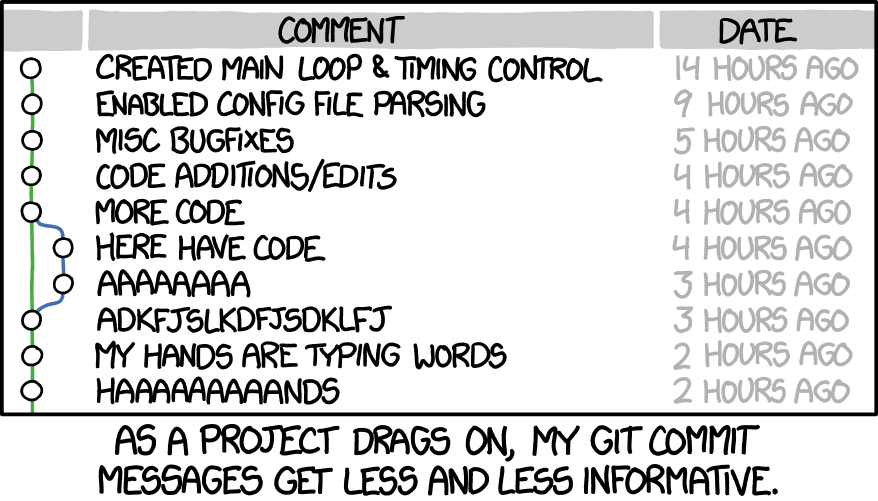git & gitlab
https://siscourses.ethz.ch/git-workshop
Gerhard Bräunlich
git
Distributed file versioning
- Local versioning system
- Sync with remote repository
- Support for collaborative work
Why?
Why?
Why?
Why?
Why?
🤯 Filesystem Chaos
Why?
🤔 Branching: Missing history
Why?
🤢 Redundancy of information
Setup
| 🐧 | apt-get install git / yum install git |
| 🪟 | gitforwindows.org |
| 🍏 | git-scm.com/download/mac |
First time setup
git config --global user.name "Chuck Norris"
git config --global user.email "chucknorris@roundhouse.gov"Also can be done per repository (omit --global)
Initialize a new repository:
Clone an already published project (repository)
Commits
Idea: Organize changes to your project in “commits”.
commit: “consistent” unit of change.
- As small as possible
- As large as necessary
- Should not break code / test / builds
- Sometimes this cannot be avoided
Commit messages
- rule of 👍: commit message is short and does not contain any “and”-connected statements
- Conventions (sources: 1, 2,
3,
4,
5,
6,
7):
- Separate subject from body with a blank line
- Limit the subject line to 50 characters
- Capitalize the subject line
- Do not end the subject line with a period
- Use the imperative mood in the subject line
- Wrap the body at 72 characters
- Use the body to explain what and why vs. how
👎 Bad examples:
- Changes of 2021-12-01
- Changes of 2021-12-02
- Changes of 2021-12-02 (part 2)
- New function / Bugfix
- Other function / Remove old code
- Fix new function / Clean comments
👍 Good examples:
- Fix bug in routine A
- Add function print_42()
- Rename argument of print_42()
- Reformat codebase
👎 Bad example:
👎 Bad examples:
- [This patch] fixes a segfault in routine A
- [I] fixed a segfault in routine A
👍 Good example:
- Fix a segfault in routine A
Local Workflow
To view what is staged / changed, use
On branch main
Your branch is up to date with 'origin/main'.
Changes to be committed:
(use "git restore --staged ..." to unstage)
modified: paper.tex
Changes not staged for commit:
(use "git add ..." to update what will be committed)
(use "git restore ..." to discard changes in working directory)
modified: img/figure.svg
Untracked files:
(use "git add ..." to include in what will be committed)
img/new-figure.svg
To stage all tracked, changed files, use
Tipp: you also can stage only parts of changed files:
Viewing changes
Pro-tip: Customize git log:
git config --global alias.lg "log --color \
--graph \
--pretty=format:'%Cred%h%Creset -%C(yellow)%d%Creset %s ' \
'%Cgreen(%cr) %C(bold blue)<%an>%Creset' \
--abbrev-commit"(omit command line options to see, if you actually like the effect)
This enables:
Exercises
Visit learngitbranching.js.org and do “1. Introduction to Git commits”
Execute
and do exercises Basic Commits and Basic Staging.
Things that should NOT be versioned
- Intermediate files / by-products
- Final binaries
- Platform specific files / directories
- User specific directories
- ⚠️ Plain text passwords
Use .gitignore to declare this sort of files:
# Intermediate files / by-products
*.o
*.obj
*.log
# Final binaries
*.pdf
*.exe
# Platform specific files / directories
Thumbs.db
.DS_Store
__MACOSX/
# User specific directories
.vscode/Also version .gitignore!
Templates for .gitignore available at
Large data files
E.g. large images for papers
Use git-lfs: git-lfs.com (Large File Storage)
Exercise: git-katas/ignore
When things should
NOT go into .gitignore
project
├── README.md # <- versioned
├── src
│ └── main.cpp # <- versioned
├── build # <- binaries => should go to .gitignore
│ └── ...
└── private # Uncommon / not used by most other devs
├── my_private_garbage # 🗑
└── ...Use the “private” / untracked version of .gitignore:
.git/info/excludeGit for collaboration
When:
- work on individual features
- try out alternative solutions
- trace and fix bugs
… Then: git branches
Create a new branch out of the current git state:
Once you continued work and want to go back to the state of a branch:
Go back to previous branch:
Delete branch:
Rename branch:
Exercise
- learngitbranching.js.org and do “2. Branching in Git”
- git-katas/basic-branching
Publishing on gitlab.ethz.ch
Log in to https://gitlab.ethz.ch
New project
Follow the instructions there under “Push an existing Git repository”
To also publish different branches:
Exercise
Create a new local git repository.
Make an initial commit with commit message
"1st commit", containing one single file:README.md. Content:Create a 2nd branch named “secret”.
Change the file
README.md, so it now contains:Commit the changes (commit message:
"Add description to README.md")Publish both branches (main, secret) to a private project on gitlab.ethz.ch (user space).
Dont forget to uncheck the box “create README.md”!
Give me access to the repos, you created (
@brgerhar).
Distributed synchronisation workflow
How to share changes with others?
Rebase vs merge: rebase
Rebase vs merge: merge
Exercise
- Merging in Git
- Rebase introduction
- Rebasing over 9000 times
Resolving conflicts
A commit in a feature branch changes the same line as a change commited to the main branch in the meantime.
Example
During merge / rebase, git detects conflicts and marks affected lines in affected files:
What is “origin/”?

Branching workflow
Idea: Only work on “feature” branches only, let a lead developer merge the changes into a common branch.
See also this discussion.
GitLab issue-oriented workflow
- Work on the feature branch locally (containing possibly multiple commits to a new feature).
- Push changes:
git push - Mark as readyMark the Merge request as “ready” and ask the lead developer / colleague (reviewer) for a review
- Fix all issues found by the reviewer
- After approval: merge the merge request
Live demo
https://gitlab.ethz.ch/sis/courses/git-workshop/demo-project
Conventions
- Don’t change commits on shared branches (
main) - Clean up the history on “self-owned” branches before submitting for review
- Stick to git commit message conventions
Clean History
Rewriting the history needs a “force” push:
others (e.g. reviewer) can update using a “force pull”:
When you rewrite a commit, a force push is crucial. A normal push will be rejected and you will be instructed to do a pull first (see message below). This is not what we want to accomplish in this situation. Ignore it and do the force push.
! [rejected] main -> main (non-fast-forward)
error: failed to push some refs to '...'
hint: Updates were rejected because the tip of your current branch is behind
hint: its remote counterpart. Integrate the remote changes (e.g.
hint: 'git pull ...') before pushing again.
hint: See the 'Note about fast-forwards' in 'git push --help' for details.Exercise
Visit
gitlab.ethz.ch/sis/courses/git-workshop/exercises/merge_requests
and follow the instructions there.
Links
Acknowledgements
Slides:
Mik Rybinski for a careful review
The End
📊 Slides
✨ Live version: siscourses.ethz.ch/git-workshop